So my last post for Mass Planner gave you a brief introduction to Mass Planner and showed how to connect your social networks. If you want to know more about this software just check out my Mass Planner review.
The more I use this software the more excited I get about it and honestly that just does not happen often.
So in this tutorial I am going to give you an overview of Mass Planner‘s Facebook Tools and exactly what you can do with these tools. This is not even about sharing your content yet…yes Mass Planner excites me!

Table of Contents
Mass Planner Facebook Tools
Accessing your Mass Planner tools is easy, just click on “Tools” on your left hand menu under “Social Profiles”. Then you will have a list of all your social networks, click on your Facebook profile.
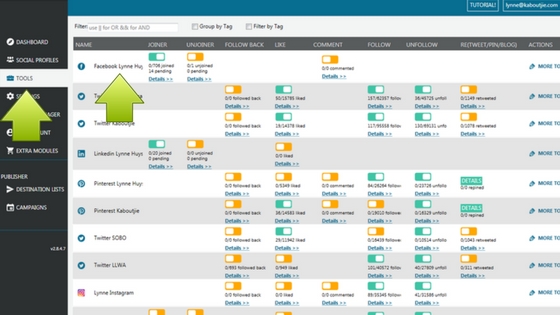
There are a number of tools that you can use, most come with the standard monthly account that is $9.95 and there are some extras modules that you can purchase too. I will take you through each of these functions and show you how to work them and what they do.
From this screen shown above you can see that each function has a little button that is either yellow or blue. If it is yellow it is off and if it shows blue then it is on. You can turn functions on and off from here, but before you do that you need to enter your settings first.
So go into your Facebook profile as shown above with the green arrows.
Mass Planner Facebook Group Finder
Facebook group marketing can be really effective long term but to do this you need to find groups in your niche. This can be very time consuming to do manually and Mass Planner literally takes all the hard work right out of the picture for you.
Once you have clicked on your Facebook profile within Mass Planner Tools you will find yourself in the group finder feature. All the different features within the tool are listed along the top menu as shown in this screenshot where I have put the arrow by “Finder” you will see all the other features along that menu.
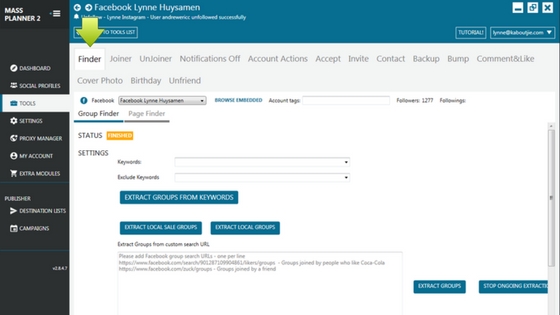
The first thing you need to do is tell Mass Planner what types of groups you want to find using either keywords that it will search for, or alternatively you may have come across someone’s profile on Facebook that is a member of a lot of awesome groups, you can then take the link for the list of groups that person is part of from their profile and add that URL into Mass Planner.
So you enter those details into the Finder which will look like the screenshot below.
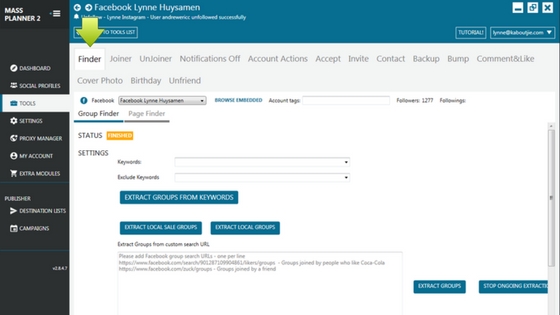
Then once you have entered all those details scroll down so you can enter more information into Mass Planner as shown below. These settings are really up to you. I have found that targeting smaller groups usually means that more people within that group see my posts and interact but larger groups I am able to reach a much wider audience.
I suggest you tick all those options as I have them below. Just a quick note on the tags. I suggest that if you have multiple niches or distinct categories within which you want to target your Facebook marketing then you use one set of keywords for your niche at a time and tag them.
To make this more clear here is what I mean. I have a mommy blog and a wide range of topics on my blog. So for example I may want to target breastfeeding groups to join, then I should only choose breastfeeding groups for this one action. Then I add the tag “breastfeeding” at the bottom when I send those groups to the joiner.
This means when I want to promote my breastfeeding posts or affiliate offers when I create campaigns it will be so much easier to organize my campaigns. This will become clearer to you when I post training for campaigns.

Once you have all of this information set you click on “extract groups” either next to where you have entered your keywords or next to where you add the Facebook URL’s.
Give it a little bit of time to finish the job, you will know when it is finished because at the top it says STATUS and once it is finished it will say FINISHED next to it. This is just above the keywords section, you can see it in the screenshot above for the keywords,
You can then scroll to the bottom of the Group Finder and see all the groups that Mass Planner has found. I have found the Finder tool to be excellent but remember it is just software so go through all the groups and delete the ones that are not suitable and delete them. You do this by ticking the block next to the group and then choosing the option at the top that says “remove selected”.
Then you tick all the groups you want to join and click on the drop down menu and choose “Send Selected to Joiner”. Then you will be ready for the next section which is actually joining the groups.
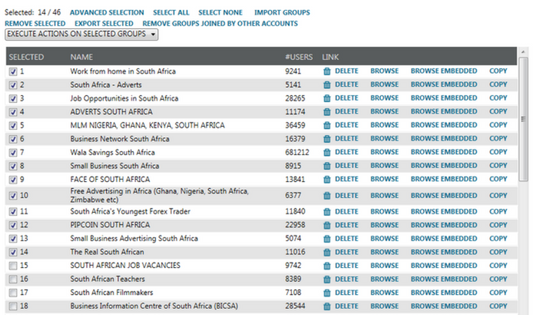
Mass Planner Facebook Group Joiner
The Facebook Group Joiner is right next to Facebook Group Finder. Once you have found groups and sent them through to the joiner you will be able to join them here.
Now the first thing that I need to explain about the Facebook Group Joiner that also applies to a lot of the things you will be doing with Mass Planner is that you can get yourself into trouble with social networks if you are not careful.
Joining too many groups too fast is one of the things that can get you into trouble with Facebook. I can’t tell you how many groups to join a day because I don’t know how many groups you have been joining already.
I advise that you start off with joining just a few groups per day and increase the amount of groups that you join every day by a few. You can set this increase within Mass Planner joiner, so you don’t have to manually go and change it.
You also need to set a timer to wait before joining a new group so that a whole bunch are not joined at the same time.
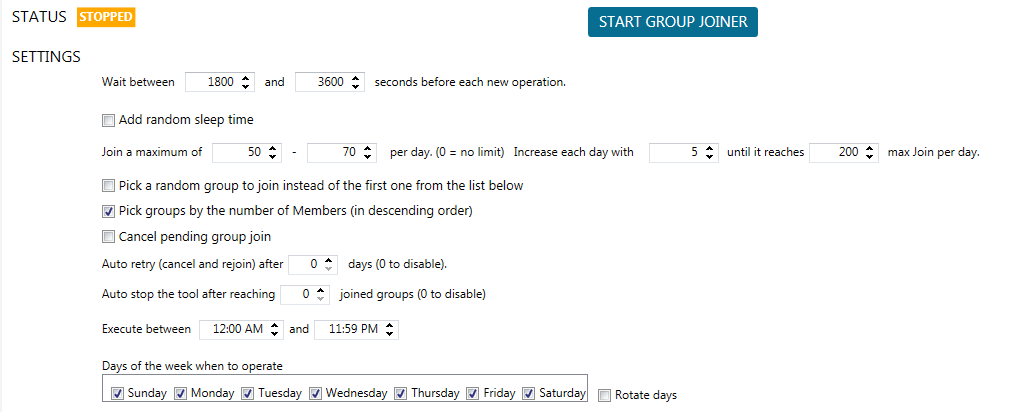
At the bottom of this section you will see all the groups that are still waiting to be joined, the groups that have been sent a join request and are awaiting approval and the groups that have been joined.
Mass Planner Facebook Group Unjoiner
This is something I haven’t used other than to test it out and see how it works. I don’t really join masses of Facebook groups so if I need to leave a Facebook group I just leave it like any normal person would.
However if you are going to go all out with these tools then I can certainly see how you could make good use of the Facebook Group Unjoiner. A lot of the groups you join may turn out not to be suitable for your uses. For example some groups are set so nobody can post in them but the admins which makes it useless for your marketing purposes.
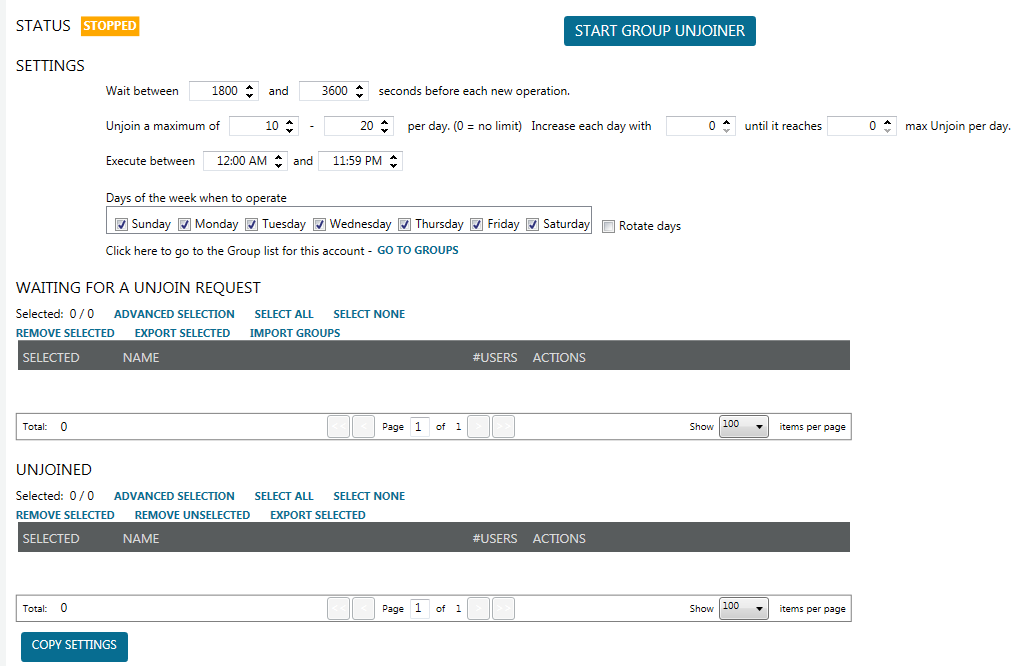
You can add groups to the Facebook Unjoiner from within your Social Profiles settings where all your Facebook Groups are listed under your Facebook Profile. You can also add groups here by adding their URL’s.
Mass Planner Facebook “Notifications Off”
I’m not sure if this is a new feature or if I only noticed it recently but I like this option. As you will have noticed if you have joined lots of Facebook Groups it can be a serious notifications overload, especially when Facebook is just one of many social networks you are a part of.
Using this setting you can turn off notifications for certain Facebook groups easily or you can just choose to turn off notifications for all groups.
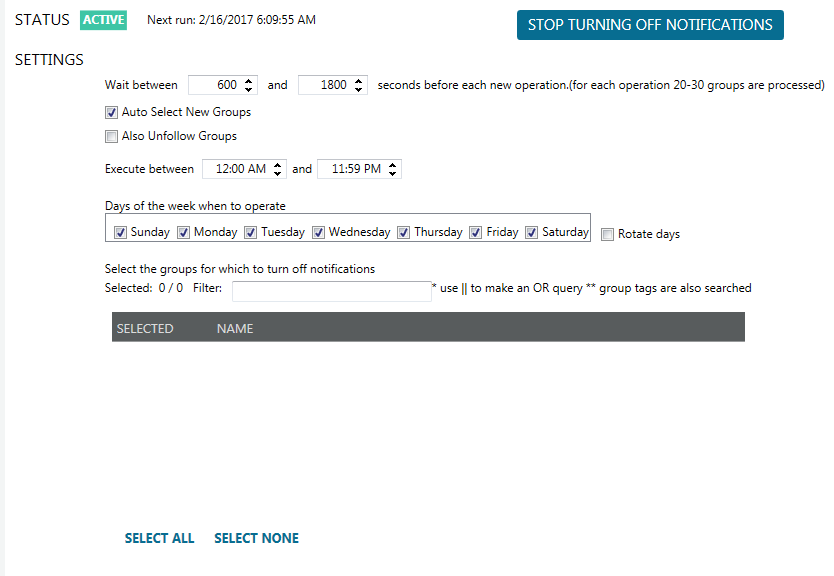
Mass Planner Facebook Group Accept Members
This is one feature that I really love. You can set Mass Planner to accept people into Facebook groups.
I use this only for my own Facebook Groups but there are lots of Facebook Groups that allow all members to accept new invites. Every time you accept a new member into a group they get a notification saying that you accepted them. It is one way to get your profile noticed without doing a single thing.
For myself I only use it to accept new members into my own Facebook Groups, this means I don’t have to keep checking for new members, or even logging into Facebook for the day if I don’t want to!

Invite Facebook Group Members, To Like Pages and Attend Events
Now here is a tool I am sure will be most useful for a lot of people, especially when starting off a new Facebook page or group. I have not personally made use of this feature because I believe that there is a line between marketing and spamming and for me that is very clear.
The people in my Facebook friends list are my friends and I don’t like to spam them with my work. I may invite one or two friends to a group or to like one of my pages if they show interest but I am not hot on marketing to my friends and family. That makes me think of the way so many Multi Level Marketers go about things!
That said I know loads of people do use their personal profile to market to their friends and family and they invite everyone and anyone to their groups too.
On a personal note I detest being added to groups that I have not asked to join or that I have no interest in, but it has become a lot better for me now that I have the notifications turned off for all groups. Maybe people are adding me all over still, but I don’t see it and it doesn’t bother me anymore.
You can also invite people to events which is something I may just try out in the future if I am holding an event.
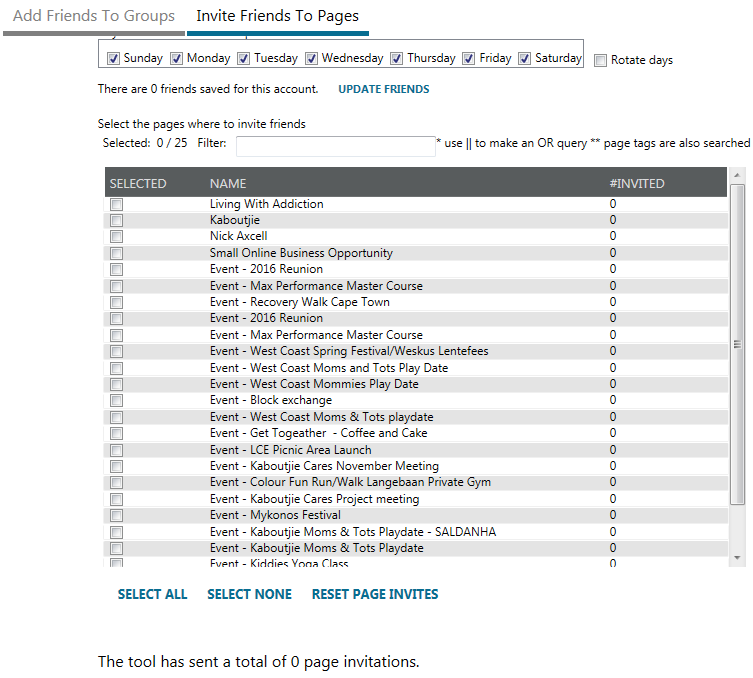
Change Facebook Cover Photo or Profile Photo
As you probably know every time you change your profile photo or cover photo it usually gets noticed and gets some attention. It certainly will make your fans and friends notice you have made a change.
Now you can set these photos to be changed and rotated every so often on autopilot! Just choose the page or profile and add the photos you want to change it to, set the timers and choose whether you want to target the profile photo or the cover photo.
Oh and accessing the Cover Photo feature is not along the top tools menu, it is just below it. Almost like Mass Planner just ran out of space and didn’t quite know where to put this one.
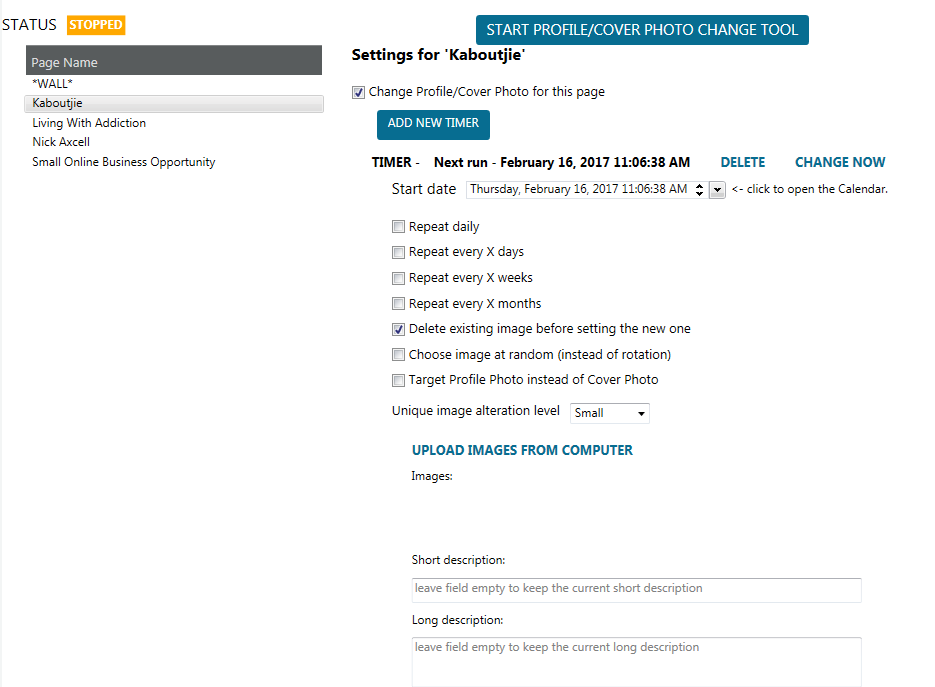
Happy Birthday on Facebook
Never forget a friend’s birthday ever again with Mass Planner! Send each and every friend a message on their birthday without fail and you will never be in trouble with a friend or family member again.
Well except my mom who may just wonder why I use her first name to wish her happy birthday and not mom!
Just another nifty little feature that makes every day just a tiny bit easier. Accessing this feature is next to the Cover Photo feature below the main Tools menu.
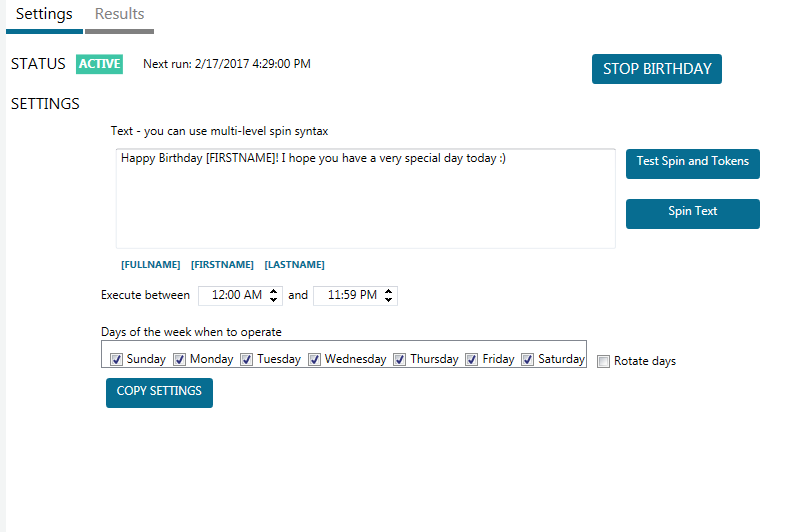
Facebook Unfriend
I don’t accept friend invites on Facebook anymore from people I don’t know, simply because I have found it turning into a spam fest that is seriously unappealing for me. For this reason I don’t often have to unfriend anyone because I am now very particular about who I send a friend request to and who I accept.
However if you are going to make use of you personal Facebook profile to market you will start having to unfriend people regularly since there is a limit on the amount of Facebook friends you can have at once. You will have to clear out the “friends” that are not generating an income to make way for some new friends.
You access the Facebook Unfriend feature below the main Tools menu next to the Birthday feature.
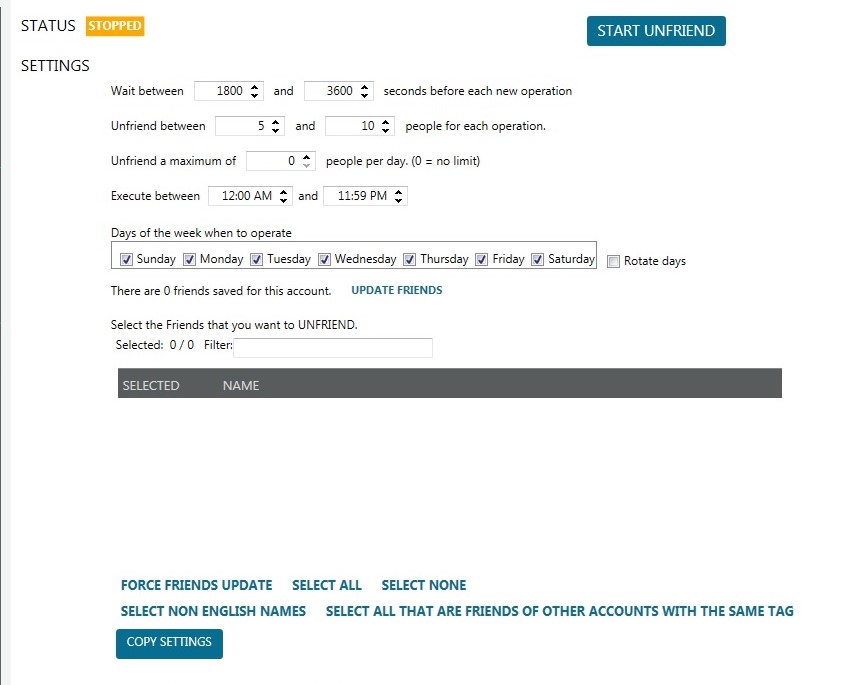
Additional Modules to Buy for Mass Planner Facebook Tools
You may have noticed that there were more features listed along the top menu and wonder why I left these out above. The reason is that these are extra paid modules that are not included automatically in the $9.95 monthly account.
You need to purchase the extra modules for a once off price to be included.
I have not personally used any of these extra modules. I did at one stage pay a bit extra to add another 2 Twitter accounts because I have 4 accounts, I think that was an extra $10 so it was a bargain. The extra modules cost between $10 and $15 each.
Here is a list of those extras with a short explanation of each:
- Account Actions which is where you can accept friend requests, like posts and poke your Facebook friends.
- Contact which is where you can contact Facebook friends and other Facebook user via direct message.
- Backup which will save all your friends and their photos so if Facebook puts a block on your account and asks you for verification by asking you to confirm which photo is your friend you have access to that.
- Bump this is where you can automatically bump your posts in Facebook groups which will bring your posts back to the front of the group again and give your posts much more exposure.
- Comment and Like is where you can set Mass Planner to comment and like on Facebook posts on pages and groups for certain keywords.
I hope you have enjoyed this training and I hope too that it has helped give you some insight into the sheer power of this incredible social media tool.
Mass Planner has become for me an absolute necessity and has helped me to grow my social networks easily.
In the next few posts I publish I will take you through the Tools for Twitter, LinkedIn, Google Plus and Instagram. There is also Tumblr and Email but I don’t have Tumblr and I have not yet had a chance to check out the Email Tools.
Then after that I will take you through how to set up campaigns so you can start sending out content to your social networks easily and on autopilot once you have set it all up!
Remember that Mass Planner offers a 5 day free trial and then it is only $9.95 per month!
Check out my Mass Planner Review for a little more information on the entire package and my Introduction to Mass Planner which will show you how to set up your social networks!
Not convinced yet about Mass Planner? Well just wait till I show you what you can do with Twitter!
Mass Planner 2 Tutorial 1 – Introduction to Mass Planner and Connecting Your Social Networks
Mass Planner 2 Tutorial 2 – Setting Facebook Tools
Hi , Lynne! Thank you so much for the tutorial! This is my first time hearing about Mass Planner and I’m excited to add it to my list of tools to help promote my online business. I do post on several social media groups nearly every day, so this definitely will help me out by saving time and effort!
-Cameron
Hi Cameron
I have well over 50 000 followers on Facebook between my 3 pages, profile and groups 🙂 And truth be told I barely even log into Facebook anymore, I do almost everything through Mass Planner and then every now and then I log in to check for messages and comments 🙂
It makes life an absolute breeze! Just wait until I add the training for the other social networks, it is going to blow your mind what you can do!
Hi Lynne, this is great.
I’ve barely scratched the surface but managed to set up a couple of campaigns fairly quickly myself. This will take it to the next level. Sometimes even with the tutorial videos I still watch them several times and still leave not sure what I’m doing. But it’s all about the practice and playing though. I’m looking forward to test these out.
Jenny there is so much to learn about using Mass Planner that I haven’t tried yet and I have been using it for nearly a year now! Mass Planner has been a serious game changer for me and I look forward to sharing what I know with everyone.
Lynne,
I’d never heard about Mass Planner before. It looks like a great way to stay connected with specific groups on Facebook.
I like the level of detail you go into. It’s seems fairly complicated, but you do a good job of breaking it down.
I don’t currently use Facebook to do any marketing, but I can see that if I choose to do so, there are a lot of tools available that would really help me out.
Do you know of Google+ has a similar application?
Hey Eddie
Mass Planner can be used for Google Plus, Twitter, LinkedIn, Pinterest, Instagram and Tumblr. You are right it is quite a job to set it all up which is why I am breaking down the tutorials I create into little pieces so it is manageable.
So keep an eye out for the next few posts about Mass Planner!
Fantastic tutorial Lynne, thank you for sharing your knowledge as always
Julie it is a pleasure 🙂 Now I just have to find the time to write the Tutorials for the tools for Twitter, Pinterest, LinkedIn and Google Plus LOL… and Campaigns!
This sounds like a powerful tools to manage Facebook, I must say I liked the birthday messages and the automatic Cover photo change the most:) I’m not in many groups but I can see the possibilities when it comes to marketing, I don’t use Facebook much for marketing, because as you say: it’s not nice to spam family and friends with lot of business things. Great and interesting read.
Hi Linda
Thanks for the feedback, yes this tool can be used in the wrong way for sure, and spamming is not on my agenda at all. However that said, this is just the tool for Facebook. I haven’t even gotten started on showing you what you can do with Twitter, LinkedIn, Pinterest, Google Plus and Instagram!
Thanks for the tutorial. Your straightforward explanation of each tab and what it’s used for removes the ambiguity in its use. Many of the Massplanner videos are dated so your post is a great reference and documentation.
Recently similar tools used for Instagram posting have been shut-down due to pressure from Instagram. Have you heard of this being a possibility with MP?
Hi Kevin.
Yes I heard that Instagress was shut down. I’m not sure whether Mass Planner is at risk or not. The problem that I see is the way that people choose to use a tool. I have to be honest here when I say that the automated Twitter and Instagram messages just tick me off. I am so tired of getting no real messages and only automated rubbish.
While Instagress has been shut down I have seen no slowing down of the automated messages and comments!